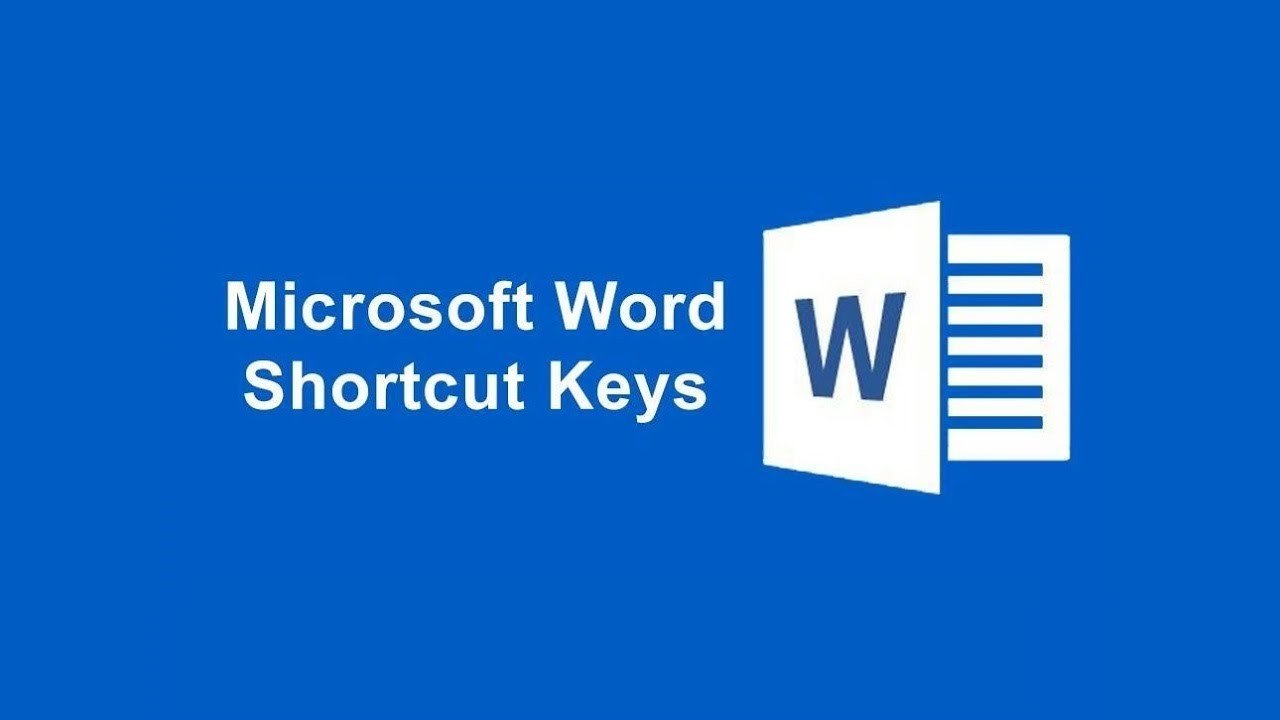Here’s a handy list of the most basic Microsoft Word shortcut commands, perfect for beginners or anyone looking to speed up their work:
✅ Basic Microsoft Word Shortcuts Keys
| Shortcut | Function / Description |
|---|---|
| Ctrl + N | Create a new document |
| Ctrl + O | Open an existing document |
| Ctrl + S | Save the current document |
| Ctrl + P | Print the document |
| Ctrl + C | Copy selected text or object |
| Ctrl + X | Cut selected text or object |
| Ctrl + V | Paste copied/cut content |
| Ctrl + Z | Undo the last action |
| Ctrl + Y | Redo the undone action |
| Ctrl + A | Select the entire document |
| Ctrl + B | Bold selected text |
| Ctrl + I | Italic selected text |
| Ctrl + U | Underline selected text |
| Ctrl + L | Align text to the left |
| Ctrl + E | Center text |
| Ctrl + R | Align text to the right |
| Ctrl + J | Justify text |
| Ctrl + F | Open Find pane |
| Ctrl + H | Open Find & Replace |
| Ctrl + Home | Go to the beginning of the document |
| Ctrl + End | Go to the end of the document |
| Ctrl + Backspace | Delete the previous word |
| Ctrl + Shift + > | Increase font size |
| Ctrl + Shift + < | Decrease font size |
| Key | Shortcut | Action |
|---|---|---|
| A | Ctrl + A | Select all text in the document |
| B | Ctrl + B | Bold the selected text |
| C | Ctrl + C | Copy the selected text or object |
| D | Ctrl + D | Open the Font dialog box (for text formatting) |
| E | Ctrl + E | Center align the text |
| F | Ctrl + F | Open the Find pane to search the document |
| G | Ctrl + G | Open the Go To pane (jump to a page, section, or line) |
| H | Ctrl + H | Open the Find and Replace dialog box |
| I | Ctrl + I | Italicize the selected text |
| J | Ctrl + J | Justify the selected text (align left and right) |
| K | Ctrl + K | Insert a hyperlink |
| L | Ctrl + L | Left align the selected text |
| M | Ctrl + M | Increase the indent of the selected paragraph |
| N | Ctrl + N | Create a new document |
| O | Ctrl + O | Open an existing document |
| P | Ctrl + P | Print the document |
| Q | Ctrl + Q | Remove paragraph formatting (reset to default) |
| R | Ctrl + R | Right align the selected text |
| S | Ctrl + S | Save the current document |
| T | Ctrl + T | Create a hanging indent in the paragraph |
| U | Ctrl + U | Underline the selected text |
| V | Ctrl + V | Paste the copied or cut content |
| W | Ctrl + W | Close the current document |
| X | Ctrl + X | Cut the selected text or object |
| Y | Ctrl + Y | Redo the last undone action |
| Z | Ctrl + Z | Undo the last action |
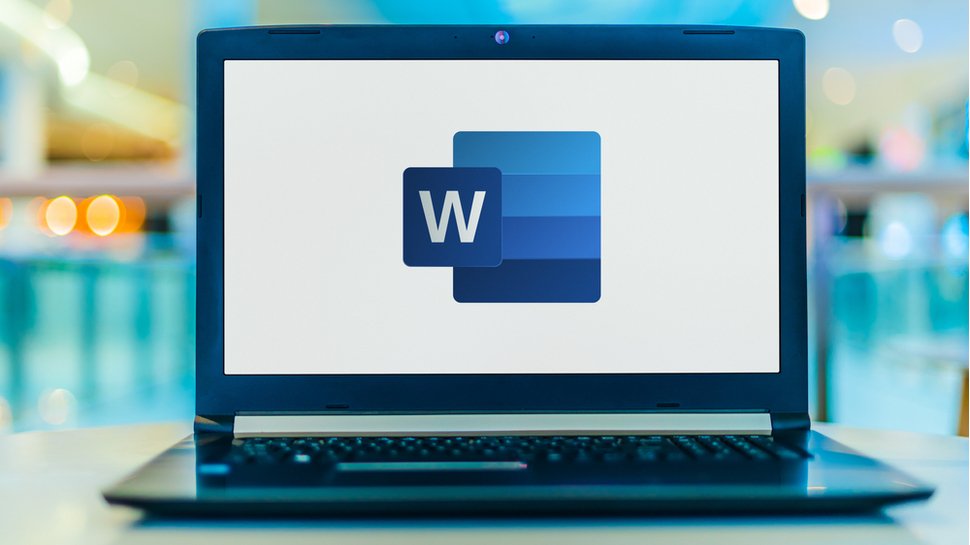
Why MS Word is Useful
1. Document Creation and Editing
- Create and edit documents easily for all types of content: letters, reports, essays, resumes, and more.
- The interface is user-friendly, with intuitive tools that make document formatting and editing simple.
2. Professional Formatting Options
- Font styles, sizes, and colors: You can customize text to make documents look professional and appealing.
- Use headings, bullet points, and numbered lists to organize information clearly.
- Table of contents and automatic numbering help in structuring longer documents.
3. Spell Check and Grammar
- MS Word has a built-in spell checker and grammar checker to help avoid mistakes and improve writing quality.
- Thesaurus: Find synonyms and improve word choice to make writing more polished.
4. Collaboration Features
- Track Changes: This feature is great for collaborative work, letting you see who made which changes.
- Comments: Users can leave comments on the document for review and discussion.
- Real-time collaboration: Word integrates with OneDrive and SharePoint, allowing multiple people to work on the same document at the same time.
5. Templates for Quick Start
- MS Word offers a variety of pre-designed templates for resumes, letters, reports, and more, which saves time and effort.