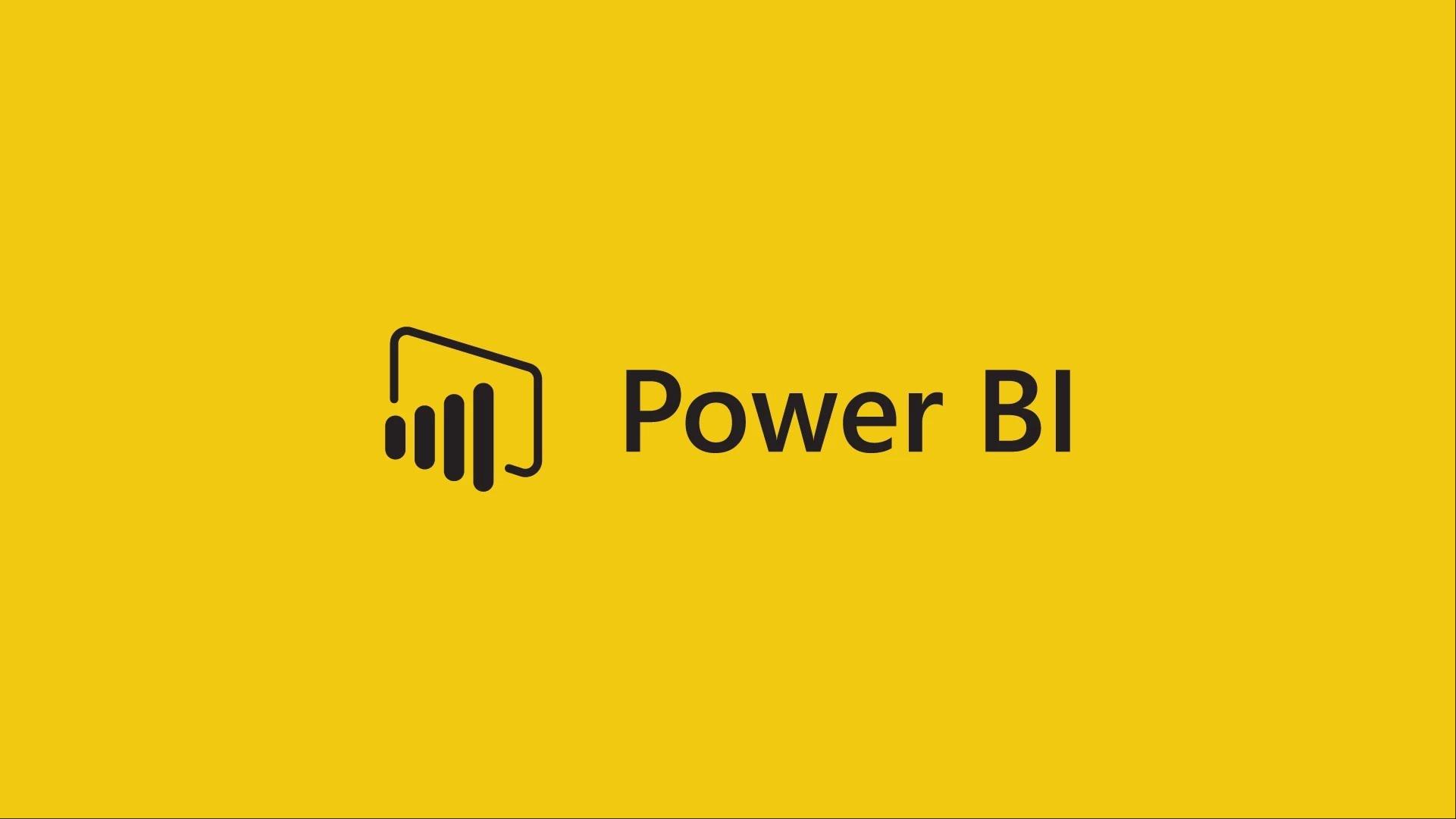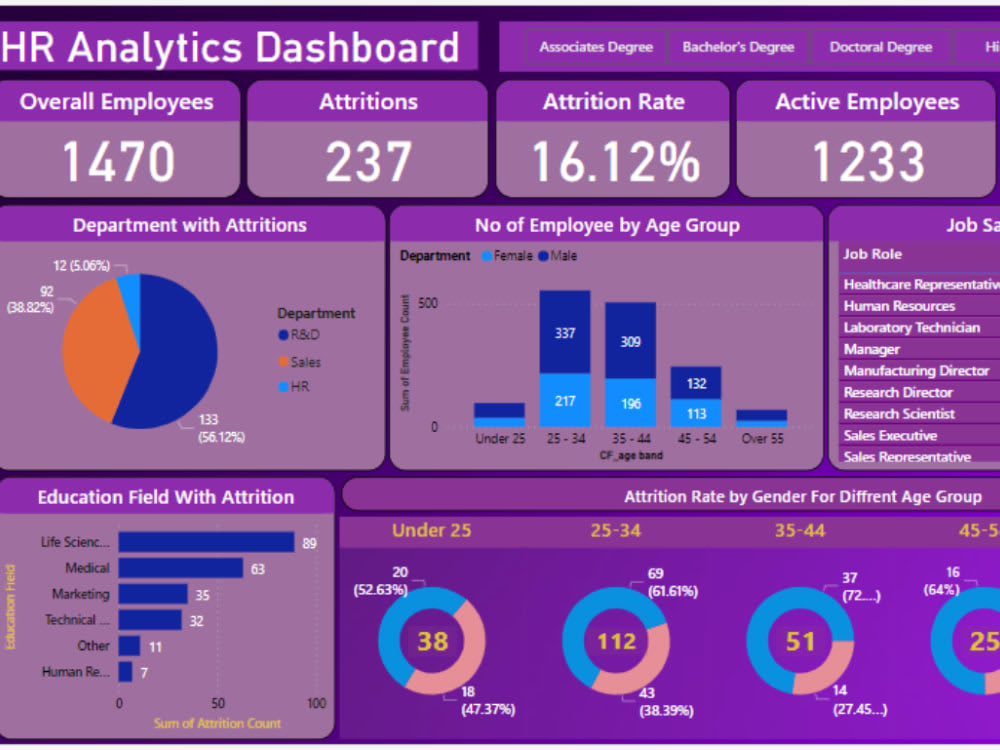Power BI Shortcut Keys
A comprehensive list of keyboard shortcuts in Power BI Desktop, organized by function to help you navigate, edit, and analyze more efficiently.
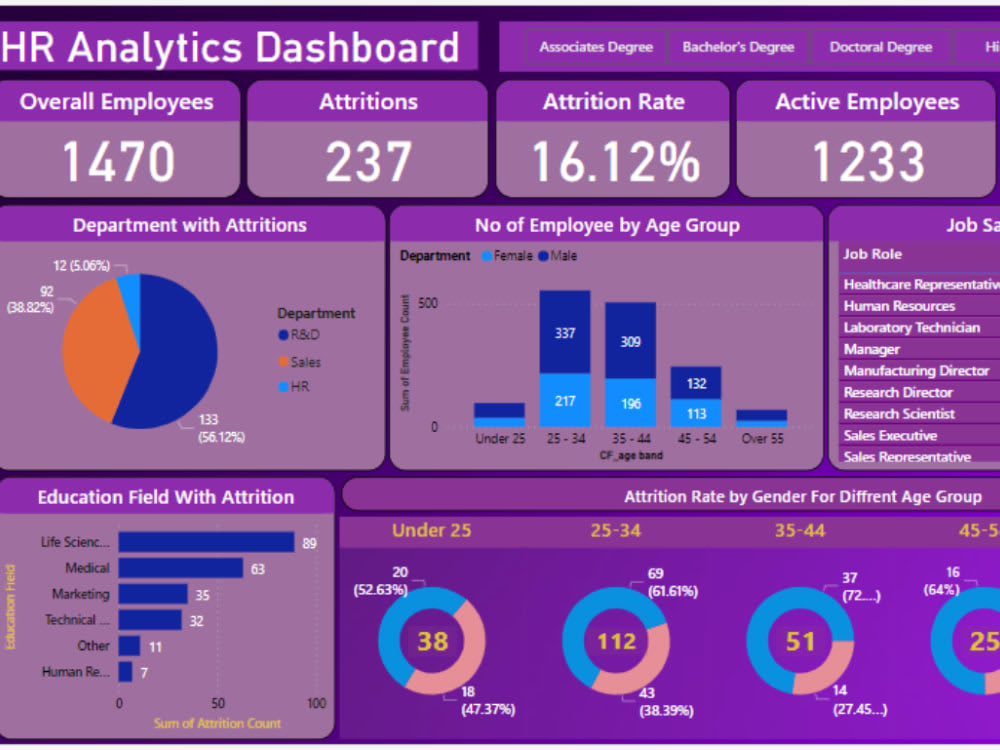
🔧 General Navigation & Editing
| Action |
Shortcut |
| Create a new report |
Ctrl + N |
| Open existing report |
Ctrl + O |
| Save report |
Ctrl + S |
| Undo |
Ctrl + Z |
| Redo |
Ctrl + Y |
| Copy |
Ctrl + C |
| Cut |
Ctrl + X |
| Paste |
Ctrl + V |
| Delete |
Delete |
| Select all visuals |
Ctrl + A |
| Duplicate selected visuals |
Ctrl + D |
| Group visuals |
Ctrl + G |
| Ungroup visuals |
Ctrl + Shift + G |
| Zoom in |
Ctrl + + |
| Zoom out |
Ctrl + - |
| Reset zoom |
Ctrl + 0 |
| Focus mode for visual |
Ctrl + Shift + F |
| Enter full screen mode |
Ctrl + Shift + F11 |
| Open Find dialog |
Ctrl + F |
| Open Replace dialog |
Ctrl + H |
| Open Query Editor |
Ctrl + E |
| Refresh data |
F5 |
| Open Advanced Editor |
Ctrl + Shift + M |
| Toggle line numbers in DAX formula bar |
Ctrl + Shift + L |
| Toggle gridlines |
Ctrl + R |
| Toggle between Data View and Relationship View |
Ctrl + B |
📊 Visual Interaction & Formatting
| Action |
Shortcut |
| Move focus between sections |
Ctrl + F6 |
| Move focus forward in a section |
Tab |
| Move focus backward in a section |
Shift + Tab |
| Select or clear selection of an object |
Enter or Spacebar |
| Multi-select objects |
Ctrl + Spacebar |
| Show/hide tooltip |
Ctrl + H |
| Move visual on canvas (small steps) |
Arrow keys |
| Move visual on canvas (larger steps) |
Shift + Arrow keys |
| Resize visual |
Arrow keys |
| Maintain aspect ratio while resizing |
Shift + drag resize handles |
| Group visuals |
Ctrl + G |
| Ungroup visuals |
Ctrl + Shift + G |
🧮 DAX Formula Editor Shortcuts
| Action |
Shortcut |
| Copy line (empty selection) |
Ctrl + C |
| Go to line |
Ctrl + G |
| Select current line |
Ctrl + L |
| Toggle tab moves focus |
Ctrl + M |
| Undo last cursor operation |
Ctrl + U |
| Cut line (empty selection) |
Ctrl + X |
| Insert line below |
Shift + Enter |
| Insert line above |
Ctrl + Shift + Enter |
| Jump to matching bracket |
Ctrl + Shift + \ |
| Delete line |
Ctrl + Shift + K |
| Indent/outdent line |
Ctrl + ] / Ctrl + [ |
| Go to beginning of file |
Ctrl + Home |
| Go to end of file |
Ctrl + End |
| Scroll line up/down |
Ctrl + ↑ / ↓ |
| Column (box) selection |
Ctrl + Shift + Alt + (arrow key) |
| Select all occurrences of current selection |
Ctrl + Shift + L |
| Insert cursor above/below |
Ctrl + Alt + ↑ / ↓ |
| Move line up/down |
Alt + ↑ / ↓ |
| Copy line up/down |
Shift + Alt + ↑ / ↓ |
| Delete selected word |
Ctrl + Del |
| Add cursor |
Alt + Left Mouse Click |
| Add cursor above/below line |
Ctrl + Alt + ↑ / ↓ |
| Jump to start/end of code |
Ctrl + Home / End |
| Show Intellisense |
Ctrl + Space |
🔄 Query Editor (Power Query) Shortcuts
| Action |
Shortcut |
| Get data |
Ctrl + Alt + D |
| Enter data |
Ctrl + Alt + T |
| Add custom column |
Ctrl + Alt + C |
| Choose column |
Ctrl + K |
| Go to column |
Ctrl + G |
| Add column from examples |
Ctrl + E |
| Blank query |
Ctrl + M |
| Advanced editor |
Ctrl + Shift + M |
| Refresh |
Alt + F5 |
| Search |
Alt + Q |
🧭 Pane Navigation Shortcuts
| Action |
Shortcut |
| Move focus to Fields pane |
Alt + Shift + D |
| Move focus to Visualizations pane |
Alt + Shift + V |
| Move focus to Format pane |
Alt + Shift + F |
| Move focus to Filters pane |
Alt + Shift + F |
| Move focus to Model pane |
Alt + Shift + M |
| Move focus to Data pane |
Alt + Shift + D |
| Move focus to Comments pane |
Alt + Shift + C |
📄 Report & Page Navigation
| Action |
Shortcut |
| Switch between report/page tabs |
Ctrl + Page Up / Page Down |
| Jump to specific report page |
Ctrl + Alt + 1, 2, ... 9 |
🧩 Miscellaneous Shortcuts
| Action |
Shortcut |
| Add hyperlink to visual |
Ctrl + K |
| Show/hide selection pane |
Ctrl + Shift + L |
| Show/hide filters pane |
Ctrl + Shift + C |
| Show/hide hierarchy pane |
Ctrl + Shift + H |
For a visual reference, you can press Shift + ? within Power BI Desktop to view the keyboard shortcuts.
Would you like these shortcuts in a downloadable format or a printable cheat sheet?