1. Windows Key Shortcuts
- Windows Key: Opens the Start Menu.
- Windows + A: Opens the Action Center, which provides quick access to notifications and settings like Wi-Fi, Bluetooth, etc.
- Windows + D: Minimizes all open windows and shows the desktop. Press again to restore the windows.
- Windows + E: Opens File Explorer.
- Windows + I: Opens the Settings menu.
- Windows + L: Locks the computer, requiring a password to log back in.
- Windows + M: Minimizes all open windows.
- Windows + R: Opens the Run dialog box to execute commands or open programs.
- Windows + S: Opens Search to find apps, files, and settings.
- Windows + X: Opens the Power User Menu (includes options like Task Manager, Settings, Control Panel, etc.).
- Windows + V: Opens the Clipboard history (must be enabled).
- Windows + Z: Opens the Snap Layouts menu to quickly organize open windows.
2. Window Management Shortcuts
- Windows + Left/Right Arrow: Snap the window to the left or right half of the screen for multitasking.
- Windows + Up Arrow: Maximize the current window.
- Windows + Down Arrow: Minimize the current window or restore the window to its previous size.
- Windows + Shift + Left/Right Arrow: Move the active window between multiple monitors (if you have more than one connected).
3. Virtual Desktop Shortcuts
- Windows + Ctrl + D: Creates a new virtual desktop.
- Windows + Ctrl + Left/Right Arrow: Switch between different virtual desktops.
- Windows + Ctrl + F4: Closes the current virtual desktop.
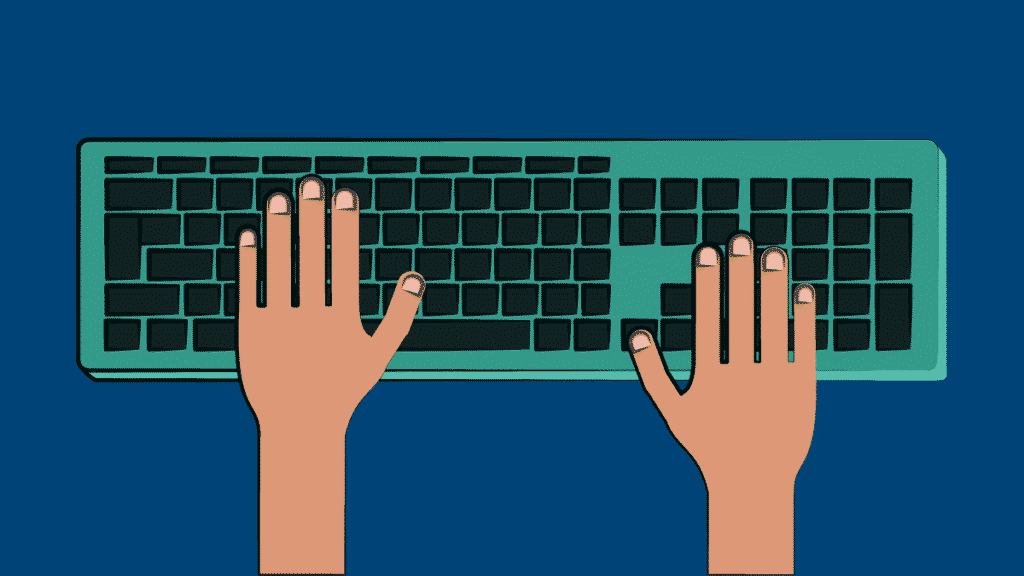
4. Snap Assist Shortcuts
- Windows + Shift + Left/Right Arrow: Move a window from one monitor to another (for dual-monitor setups).
- Windows + Up Arrow and then Windows + Down Arrow: Quickly snap a window to maximize and minimize using keyboard arrows.
5. Accessibility Shortcuts
- Windows + U: Opens Ease of Access settings to improve accessibility options like screen readers, magnifiers, etc.
- Windows + Plus (+): Opens Magnifier to zoom into parts of the screen.
- Windows + Esc: Closes Magnifier.
6. Miscellaneous Shortcuts
- Ctrl + Shift + Esc: Opens the Task Manager directly.
- Alt + Tab: Switch between open applications or windows.
- Alt + F4: Close the currently active window or program. If on the desktop, this opens the Shut Down dialog.
- Ctrl + C: Copy selected items.
- Ctrl + V: Paste copied items.
- Ctrl + X: Cut selected items.
- Ctrl + Z: Undo the last action.
- Ctrl + Y: Redo the last undone action.
- F2: Rename the selected item.
- F5: Refresh the active window or webpage.
- Ctrl + Alt + Del: Opens the Security Options screen (for Task Manager, Lock, Sign Out, etc.).
7. Settings & Control Shortcuts
- Windows + P: Open Project options to extend or duplicate displays.
- Windows + H: Open the Voice Typing tool to dictate text.
- Windows + K: Opens the Connect menu to connect to wireless displays or audio devices.
- Windows + T: Focus on the Taskbar and cycle through apps pinned to it.
- Windows + P: Open the display mode options to extend, duplicate, or project your screen.
8. Power Options Shortcuts
- Windows + X and then U: Shut down or restart the PC (from the Power User Menu).
- Alt + F4: If all windows are minimized, this will bring up the Shut Down menu.

Here is a comprehensive list of Microsoft Windows 11 shortcut keys from A to Z to help you navigate and work efficiently on your system:
A
- Alt + Tab: Switch between open applications.
- Alt + F4: Close the current window. If on the desktop, opens the Shut Down dialog.
- Alt + Esc: Cycle through open windows in the order they were opened.
B
- Windows + B: Focus on the Taskbar icons (use arrow keys to navigate through them).
- Ctrl + B: Bold the selected text in apps that support text editing (e.g., Word, Notepad).
C
- Ctrl + C: Copy the selected item(s).
- Ctrl + X: Cut the selected item(s).
- Ctrl + V: Paste the copied or cut item(s).
- Ctrl + Shift + C: Open Clipboard history (if enabled).
D
- Windows + D: Minimize all open windows and show the desktop. Press again to restore windows.
- Windows + Shift + D: Show or hide the desktop on multiple monitors.
E
- Windows + E: Open File Explorer.
- Ctrl + E: Focus on the Search bar within File Explorer.
F
- F1: Open Help for most programs and Windows features.
- F2: Rename the selected file or folder.
- F3: Open Search in File Explorer.
- F5: Refresh the active window or webpage.
- Windows + F: Open Feedback Hub to provide feedback to Microsoft.
G
- Windows + G: Open the Xbox Game Bar for gaming-related settings.
- Ctrl + G: Navigate to Go To (in apps like Notepad, Word).
H
- Windows + H: Open Voice Typing to dictate text using your voice.
- Ctrl + H: Open the Find and Replace window (in text editors like Word, Notepad).
I
- Windows + I: Open Settings.
- Ctrl + I: Italicize the selected text in apps that support text formatting.
J
- Windows + J: Cycle through different snap layouts (to snap windows).
- Ctrl + J: Open the Downloads folder in most browsers.
K
- Windows + K: Open the Connect menu to connect to wireless displays or audio devices.
- Ctrl + K: Open the Insert Hyperlink dialog (in Word, Excel, etc.).
L
- Windows + L: Lock your computer and require a password to log back in.
- Ctrl + L: Focus on the address bar in most browsers or File Explorer.
M
- Windows + M: Minimize all open windows.
- Windows + Shift + M: Restore minimized windows to their previous state.
N
- Windows + N: Open Notification Center to see notifications and quick settings.
- Ctrl + N: Open a new window in most applications like File Explorer, browsers, etc.
O
- Windows + O: Lock screen orientation (helps with auto-rotation on tablets).
- Ctrl + O: Open the Open File dialog in apps (e.g., Word, Excel).
P
- Windows + P: Open Project settings to extend, duplicate, or project your screen to another display.
- Ctrl + P: Open the Print dialog in most apps.
Q
- Windows + Q: Open Search for apps and settings.
- Ctrl + Q: Close the current search bar or search results.
R
- Windows + R: Open the Run dialog to quickly run a program or command.
- Ctrl + R: Refresh the active window or page.
S
- Windows + S: Open Search to find files, apps, or settings.
- Ctrl + S: Save the current document or file in most apps.
T
- Windows + T: Focus on Taskbar and cycle through pinned apps.
- Ctrl + T: Open a new tab in most web browsers.
- Windows + T: Focus on the Taskbar and cycle through open apps.
U
- Windows + U: Open Ease of Access settings for accessibility features.
- Ctrl + U: Underline the selected text in text editors.
V
- Windows + V: Open Clipboard history (if enabled).
- Ctrl + V: Paste the copied or cut item(s).
- Windows + Shift + V: Paste from clipboard history (only works if clipboard history is enabled).
W
- Windows + W: Open Widgets to see personalized news, weather, and updates.
- Ctrl + W: Close the current tab or window in most apps (browsers, File Explorer).
X
- Windows + X: Open the Power User Menu (Task Manager, Settings, Device Manager, etc.).
- Ctrl + X: Cut the selected item(s).
Y
- Windows + Y: Switch between Snap Layouts and Snap Groups (arranging multiple windows on screen).
- Ctrl + Y: Redo the last undone action.
Z
- Windows + Z: Open the Snap Layouts options to quickly organize windows on the screen.
- Ctrl + Z: Undo the last action.

